Simulating an ARP Spoofing Attack
An ARP spoofing attack (ARP poisoning) occurs when an attacker sends fake Address Resolution Protocol (ARP) messages on a local network to associate their own MAC address with the IP address of a legitimate device. This 'poisons' the ARP cache of other devices, tricking them into sending their network traffic to the attacker instead of the intended recipient. The attacker can then intercept, alter, or block this traffic, often leading to man-in-the-middle (MITM) attacks, session hijacking, or denial-of-service (DoS) attacks.

Lab Topology
The lab topology consists of three main components: a victim machine running a standard Windows 10 OS, an attacker machine running Kali Linux, and a gateway/router running pfsense that both machines connect to. The attacker uses ARP spoofing to position themselves between the victim and the gateway, intercepting all traffic that flows between them. This man-in-the-middle position allows the attacker to capture sensitive data, modify packets, or perform other malicious activities without the victim's knowledge.
Network Configuration
Lab Components
Gateway: pfSense
IP = 192.168.10.1
Attacker: Kali Linux
IP = 192.168.10.100
Victim: Windows 10
IP = 192.168.10.101

Normal Traffic Movement

Traffic Movement after ARP Poisoning
Hardware Requirements
Minimum Hardware Requirements
CPU: 4 physical cores / 8 threads with virtualization support enabled (Ideally 6+ physical /12+ threads)
◦ Follow this video to check if virtualization is enabled/disabled and how to enable it Here
RAM: 12 GB (Ideally 16 GB)
Storage: 120 GB free (Ideally SSD for faster load times)
Host OS: 64-bit Windows or Linux host capable of running VMware Workstation Pro 25H2
My Hardware
CPU: 8 physical cores / 16 threads with virtualization support enabled
RAM: 32 GB
Storage: 140 GB free SSD
Host OS: Windows 11 Pro Version 25H2 (64-bit)

Download VMware
- Create a Broadcom Account
- Accessing VMware Download
- Enabling Download for VMware
- VMWare Installer
- Great Job! You have successfully installed VMware Workstation Pro!
Video Tutorial:
Configure VMware
- Open VMware and access Virtual Network Editor
- Configure VMnet2 as Host-Only Network
- Setup the Subnet
Download pfSense
- Access pfSense Download
- Extracting the Download
Setup pfSense Virtual Machine
- Create a new Virtual Machine for pfSense on VMware
- Setup the Networking for pfSense
- Customizing the hardware for pfSense
- Install pfSense on the new Virtual Machine
Initial pfSense LAN Configuration
- Configure the pfSense LAN interface
- Enable DHCP Server on LAN
Download Kali Linux
- Access the Kali Linux Download
- Extract the Kali Linux File
Configure Kali Linux VM
- Import Kali Linux into VMware
- Configure Network Settings (CRITICAL - Do NOT power on yet)
- Power On and Verify
- Test Network Connectivity
Login to pfSense webConfigurator
- Access pfSense from Kali Linux
- Complete Initial Setup Wizard
- General Information
- Time Server Information
- Configure WAN Interface
- Configure LAN Interface
- Change Admin Password (Optional but Recommended)
- Reload Configuration
Change webConfigurator Traffic Protocol
- Enable Unencrypted HTTP Access
- Configure HTTP Protocol
- Verify Changes
Download Windows 10
- Create Windows 10 Installation Media
- Create ISO File
Setup Windows 10 in VMware
- Create the Virtual Machine
- Customize Hardware
- Configure Boot Order
- Install Windows
Windows 10 Account Setup
- Initial Configuration
- Setup Offline Account
- Create Local Account
- Privacy Settings
- Install VMware Tools
- Verify Network Configuration
- Setup Microsoft Edge
Prepare the Attack Environment
- Disable Screen Saver on Kali Linux
- Verify IP Addresses
- Configure Kali Linux as a Router
Execute ARP Spoofing
- Poison the Victim's ARP Table
- Poison the Gateway's ARP Table
- Start Packet Capture
Access webConfigurator on the Victim
- Generate Unencrypted Traffic
- Enter Credentials
- Stop Wireshark Capture
Filter Captured Packets
- Apply HTTP POST Filter
- Examine the POST Request
Extract Login Credentials
- View Form Data
Revert Attacker Settings
- Stop ARP Spoofing
- Disable IP Forwarding (Optional)
- Clear ARP Cache on Windows (Optional)
Defensive Countermeasures
- Understanding the Attack
- Real-World Protections
Verify VMware
- Check Virtual Network Editor
Verify pfSense VM
- Check pfSense Configuration
Verify Kali Linux VM
- Test Network Connectivity
- Check VM Settings
Verify Windows 10 VM
- Test Network Connectivity
- Reset Network if Needed
- Check VM Settings